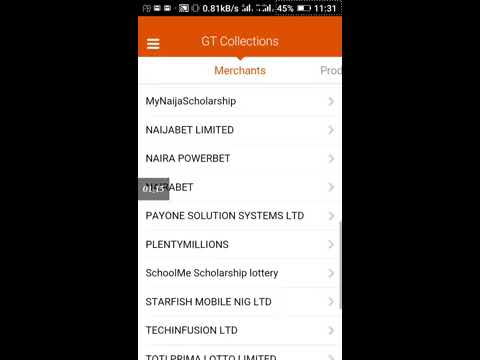Cash Out - Take Your Profit
Register Here Now And Start Playing And Wining On Bet9ja.com
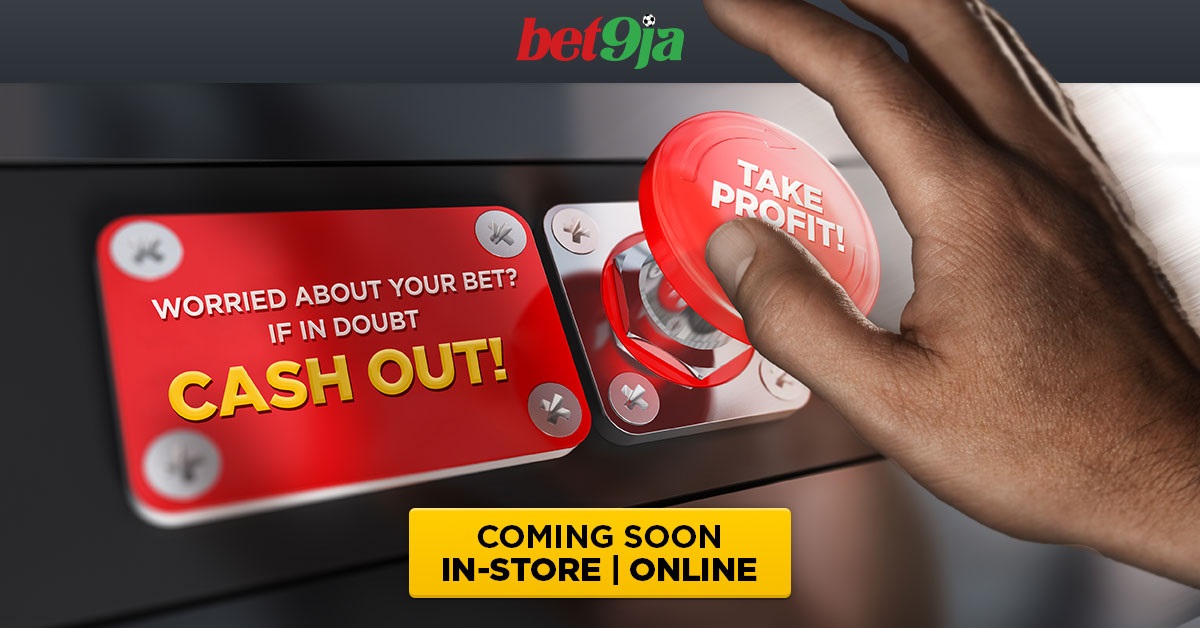 COMING SOON!
COMING SOON!Nervous about the final game in your multiple? Worried that the last team won’t hang onto their lead with 10 minutes to go?
Bet9ja has the solution to all those fears with their brand new cash out system, as we give control of your bet over to you.
What is Cash Out?
Cash Out is a revolutionary real-time feature that allows you control over your bet. Use it to guarantee yourself a profit, or cut your losses.
What ways can I Cash Out?
Live Cash Out
You can Cash Out on your bet live during the game. This is a feature that no one else on the market is offering, allowing in-play Cash Outs on pre-game bets. Imagine that 14 legs of your 15-team multiple have come through, but the final team is losing at half-time. You can Cash Out live and make sure you end up with a profit.
Pre-game Cash Out
Bet9ja Cash Out gives you the ability to collect your winnings before all the games in your multiple bets have been settled. Your multiple bet looks set to come through with one game to go, and then you hear one of the star players is injured in the team you picked to win. Not to worry, just use Bet9ja’s Cash Out feature before the game and relax with your win.
How can I Cash Out?
In-store Cash Out
You simply hand in the ticket that you want to Cash Out to the cashier, and the cashier will pay you the money that you are owed. This can be done Live or Pre-game.
Online Cash Out
Simply login to your account and or click here to register if you don't account yet, select "My Bets". Those with the "Cash Out icon can be cashed out immediately.
How much will I win?
Your Cash Out amount depends on the likely outcome of your bet. The more likely it is to come through, the greater the amount you can Cash Out..
Cash Out Terms and Conditions
- Cash Out is available on a wide variety of markets. However, Bet9ja has the right to remove some games or competitions or sports from the Cash Out offer at anytime without prior notice.
- A time delay in accepting a Cash Out request is in place. If a price changes or a market suspends then the Cash Out of the original amount request may not be successful.
- If the Cash Out request is successful, this will be displayed and the bet will be settled immediately. The actual final result of the related market will have no impact on the Cash Out amount.
- The Cash Out amount offered at any time is the total amount that will be returned to your account if successful.
- Where we have reason to believe that a Cash Out is carried out after the outcome of an event is known, we reserve the right to void the orignal bet that was Cashed Out.
- Any bets that are settled in full or part using Cash Out will not count towards the turnover requirement of any offer.
- Bet9ja cannot guarantee that the Cash Out feature will be available on your bet selection.
- Bet9ja will not be responsible if the Cash Out feature is not available for technical reasons and bets will stand as originally placed during any such period.
- Bet9ja reserves the right to accept or decline any bet/wager requested for any sport, competition, market or bet type that is included in the Cash Out feature.
- Bet9ja reserves the right to amend, suspend or remove the Cash Out feature at any time for any event, fixture or market. Any bets placed on such events, fixtures or markets will stand as originally placed.
- Bet9ja reserves the right to reverse the settlement of a Cash Out if the bet or a market is settled in error.